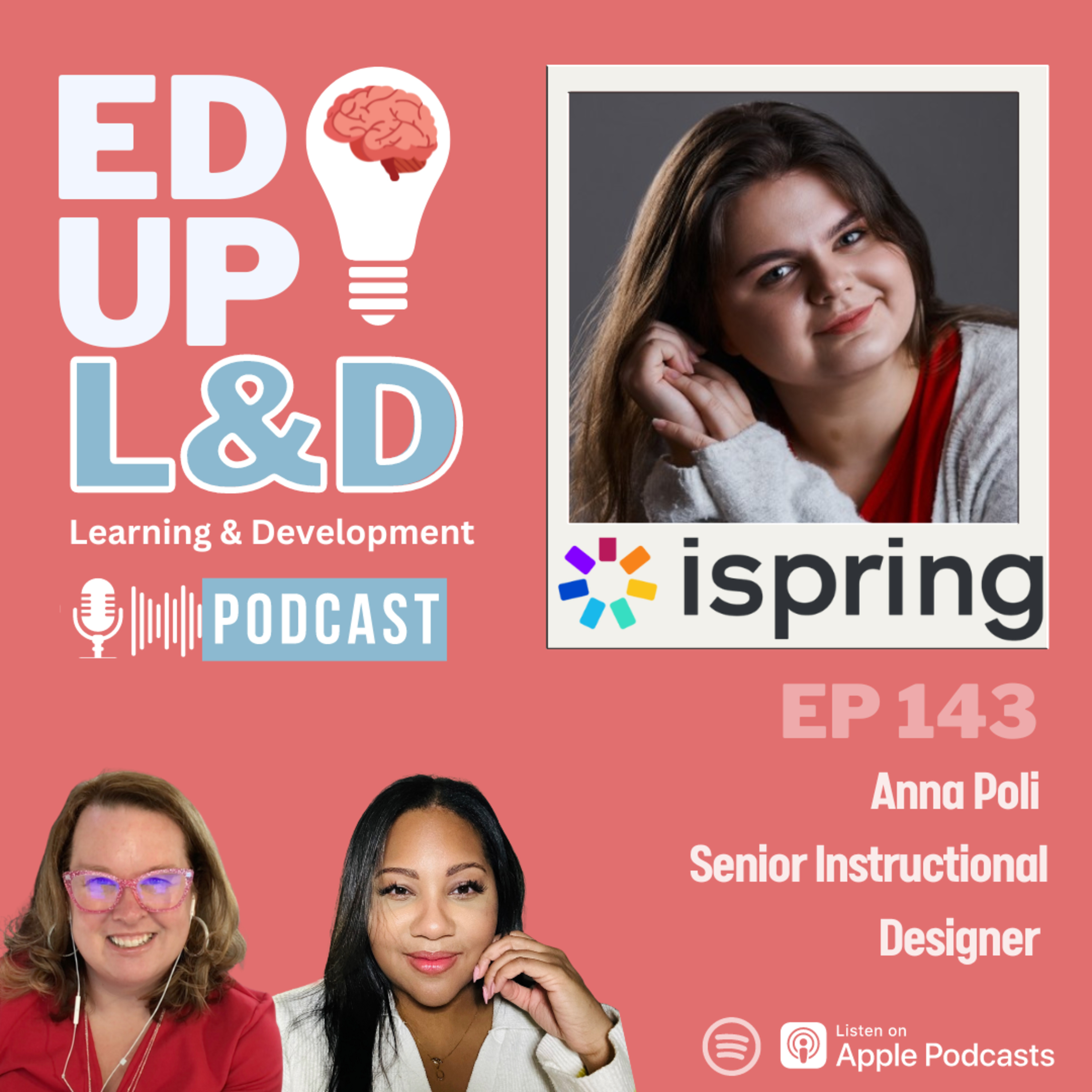
In this video episode of EdUp Learning and Development, host Holly Owens and guest Anna Poli from iSpring discuss the updates and new features of iSpring Suite Max. Anna showcases the iSpring Cloud platform and demonstrates how to use the AI assistant to generate course titles and quiz questions. She also highlights the ability to customize the design of learning content, adjust column widths, and add audio to answer choices in quizzes.
In this video episode of EdUp Learning and Development, host Holly Owens and guest Anna Poli from iSpring discuss the updates and new features of iSpring Suite Max. Anna showcases the iSpring Cloud platform and demonstrates how to use the AI assistant to generate course titles and quiz questions. She also highlights the ability to customize the design of learning content, adjust column widths, and add audio to answer choices in quizzes.
Additionally, Anna introduces the iSpring Content Library, which offers a wide range of assets for course creation, including characters and illustrations. The episode concludes with information on how to schedule a demo and access additional resources.
Thanks for tuning in! 🎧
EdUp L&D (00:01.262)
Hello everyone and welcome to another episode of EdUp L &D. My name is Holly Owens and I am so excited today that we are doing this live with iSpring and talking about all the updates they recently made to their platforms and different things. And we are gonna turn this into a podcast episode as well. So if you don't get to join live, you get to view it at your own time.
Anna Poli - ISpring (00:09.393)
I'm excited today that we are doing this live with iSpring and talking about all the updates they recently made to their platforms and different things. And we are going to turn this into a podcast episode as well. So if you don't get to join live, you get to do it at your own time.
EdUp L&D (00:26.318)
So I, with no further ado, I'm gonna introduce Anna from iSpring. She's gonna go through all the wonderful updates that iSpring has made and share her screen. If you have questions, please type them in the chat. I will be keeping an eye on those. And I hope you enjoy this, Anna.
Anna Poli - ISpring (00:26.993)
So with no further ado, I'm gonna introduce Anna from iSpring. She's gonna go through all the wonderful updates that iSpring has made and share her screen. If you have questions, please type them in the chat. I will be keeping an eye on those. And I hope you enjoy this, Anna. Awesome, thank you so much. So give me just a moment. I will quickly share my screen.
So I hope that you can see me and hear me well. I can see my screen and everything's fine. Everything's good. Awesome. So hello everyone once again and thank you for joining us today. So my name is Anna and I'm a senior instructional designer at iSpring and I will be your speaker today. I'm so happy to share some exciting developments in our new 11 .7.
EdUp L&D (00:56.365)
Everything is good.
Anna Poli - ISpring (01:19.057)
version of iSpring Suite. So to kick things off, I'm going to tell you about updates to the cloud part of iSpring Suite Max. Then we will discuss all the new features that have been added to the desktop too. And then I will show you all the updates in action. And if you're not super familiar with iSpring, here's just a...
Quick word about our tools. Our flagship product, iSpring Suite, empowers offers to create captivating courses enriched with assessments, video lectures, and interactive elements. It also lets you easily transform PowerPoint presentations into dynamic e -learning modules and convert Word documents or
PDF documents into professional looking ebooks. Like I said, iSpring Suite Max has two major components. It's a desktop software and the cloud part, which is called iSpring Cloud. iSpring Cloud is an online course builder and a sharing service that works a bit like Google Drive, where you can publish your courses
and share them with your colleagues for review or even with your employees for them to take. Taking e -learning software online has opened up brand new opportunities for design, collaboration, and showcasing e -learning projects. So if you haven't already, be sure to download the trial of iSpringSuite Facts.
to try it out for yourself for 14 days. So you can just follow the link in the chat and go ahead and take a look at this. So on to that's new, this iSpring Cloud. Over the past year, we've made substantial improvements, introducing new features that give users more flexibility.
Anna Poli - ISpring (03:38.033)
to customize the design of their learning content. And some exciting news. So, iSpring AI is here. It's an e -learning assistant integrated into iSpring Cloud. iSpring AI can refine text, spark some course ideas, generate quiz questions, and enhance visual...
visual designs in seconds. So it can highlight key points, create engaging headings, and generate lists. That's power of iSpring AI. It simplifies course creation. So you just need to type in your prompt or copy and paste text, and it's done. Now iSpring AI can generate
questions for quizzes and exercises based on the material that you fit into it, creating effective ways to access knowledge. So now let's see it in action. And let me open my iSpring Cloud account and I will show you how you can use it. Okay, I will quickly stop sharing my screen.
So just for a moment, and I will open up my cloud account and share the screen very, very quickly once again. Okay, so here we go. However, you can see it well. So iSpring Cloud is fully online, so you don't have to install any software on your computer.
And today we will partly recreate a scrollable course about mentoring in the workplace. So let me show you how the final result will look like. So the final course, we just go ahead and today we create some parts of it. And let me show you what you can do with this ice -spring cloud. So here we have...
Anna Poli - ISpring (06:01.233)
Loncreed, we have five chapters here. We also have a YouTube video inserted. Now let's go to continue. Also here, and in iSpring Cloud, you can insert flashcards. So if you click on them, you'll be able to see the background, some question or descriptions. Okay, let's move on. So there are a lot of ways on how you can
format your text, not to make it boring, but to make it fun and easy to see, to view, to read. Okay, and last but not least, here we have a quiz. Hey, here we go. And that's it. So this is how your long read can look like if you created this ice -burning cloud.
So also here you can see the panel that you can use to navigate through the long read. Now let's imagine that we don't have this pre -made course. So where would we start? For sure, we need to go ahead and open our iSpring Cloud, go to Create, and select Page.
Okay, it's loading and here we go. So first they need to choose a title for our course, right? And of course we will go ahead and ask our AI assistant about possible titles. So how you can run AI in iSpring Cloud. So if I put my cursor right here in the description area, I can click
plus and select ask AI or I can just press paste on my keyboard to open the AI window. So I have it opened. Now you need to type in your prompt. I already have my prompt pre -made just to save our time right now. So let me quickly copy and paste it in.
Anna Poli - ISpring (08:29.777)
So, Suggest some titles for a course course mentoring in the workplace. Good. Now, just hit Enter and that's it. If you don't like the suggested options, it's absolutely fine, but you can click on Try again right here, and Iceberg iSpring will generate other titles. So, right now,
Here we have the plenty to choose from, right? And just to see the full list and to be able to select just one, I will click versus add to add it to my long create. Okay, so now let's choose the one which will work for us, which we will like better. And I think let's select...
these.
Here we go. This is, will be our title for our course. What are we going to do next? So now we need to get started on some course content, right? And before we like move on, we need to create an outline, right, of our course. So what I'm going to do, I will select my title.
And in the pop -up menu, I will click AI, and I will select Create Course Outline. And here we go.
Anna Poli - ISpring (10:16.689)
Okay, so all the points are built. Awesome. So it looks like we have a working course outline. After that, you can refine it yourself or consult an expert about it or have a client to review it. So I will go ahead and click at, click at below to do not
replace our title and here we go
Awesome! So now I can add some more content based on my outline, use AI to generate it or rephrase it. So you're more than welcome to use it as you want. But now we will move forward. As you mentioned, when I selected something and when I go to AI, I have one option. Like...
Highlighted right? So what am I gonna do? We're going we're gonna to use this option So as I mentioned today, iSpring AI can help you with questions as well and sometimes it can be very very like Struggling to To find out the right questions to ask in the final exam or just in the knowledge check or probably just from me
So this is why we will ask AI for help. So what are we going to do? So if you already have a text, have a chapter or a single lesson, and you want to create a quiz based on this text, you just need to copy it, copy this text from your sources.
Anna Poli - ISpring (12:18.545)
Insert it into your long read into the chapter. Then just select it. Go to AI and click generate questions.
Okay.
And here we go. I can click generate more to have more than one question. So I'll add two more questions. Awesome. So here you can see what we have the feedback messages. All the answers options are already created. So we don't need to think about this and the correct options are highlighted as well, like here.
So if you don't like any of the questions which was created, you can just hit the delete button and it will disappear in a moment. So what are we going to do next? Now I will go to continue. And here in the pop -up window, I will see like different options.
So I can save my questions to some new exercise, to new quiz or to existing quiz or exercise. So let me quickly highlight what is the difference between the exercise and the quiz. Exercise is just a knowledge check. It's not mandatory to take it. Your users can just keep it and that's it. But the quiz, it's a brand new quiz, a graded option, which your users will have to take.
Anna Poli - ISpring (14:05.841)
So I will select a new quiz and click versus sync.
Anna Poli - ISpring (14:13.105)
Okay, and here we go. You can see us. So now I need to tell you about one more update in the iSpring cloud. So recently we added some new question types alongside existing multiple choice, multiple response and short answer. Now we also have sequence and matching.
I'm sure you're all familiar with matching questions. You can use them to have your learners match words with their definitions, offers, and this quotes or dates these events. So I believe you get the idea. Sequence questions require learners to arrange elements in the correct order, which is useful for testing knowledge of
processes or things like that, probably some instructions. And this is how you can use iSpring Cloud and iSpring AI for your courses. Now that we experimented with our AI too, let's move on and explore new features in our online course builder. So I go hit done.
And I will just create a new chapter right here.
So as we saw before, and let me reopen it like quickly once again. So in the course which I showed you, oops, here we go.
Anna Poli - ISpring (16:06.065)
Here we have the one very, very interesting formatting of the text. So here we go. They can see a picture and we can see its description. So how you can do this? Let me show you.
Because right now, one more update which we have in iSpring Cloud, now you can adjust the width of columns of text created in iSpring Cloud. So this gives you more ways to format your content so that it's easy to navigate and easier to read. For instance, if one column contains more text, you can make it wider.
or enlarge the column containing the image to balance out the design. Previously, course authors had to use third party editors like Figma to change column width. Now, this can be done directly in iSpring Cloud, saving time and streamlining the process. Okay, let's go back to our course and what are we gonna do?
To create a column, I will click on the plus symbol right here, and I will scroll down and select two columns.
Now I will click on the plus in the left column and I will select image.
Anna Poli - ISpring (17:47.473)
Let me quickly find the images on my computer. So here we go
And I will also add a text for this letter. Okay. I will quickly copy and paste it like this. Awesome. Now I can click on the plus once again, go to two columns and let's quickly add the second image too, just to show you a little bit more.
Okay, and add its description like this Awesome, so how you can change the width of the column? So to do this I will select the text right here oops
Okay, let's do this.
So we need to move the cursor right here until this icon, like these two arrows will appear and just drag and drop the column like this. Now let's do the same for the second thing. Okay. And here we go. And that's it. But one more thing.
Anna Poli - ISpring (19:20.817)
So we created the stick columns, but I don't really like the font.
I don't know about you, but I don't really like it. Let me know in the chat if you think the same or you love the current font as well. So let's go ahead and go to settings and switch to the design option. So first of all, I will change the accent color. I will use this one.
Probably I need to use a little bit more pink orange. Let's take a look if it will open up. Okay. So here we go. I have my picture.
Okay, something like more pinky.
Alright, let's use this one and I will click apply.
Anna Poli - ISpring (20:30.257)
But now I want to change the font. For sure, I can select the one from the list from the heading font and for body text font. So right now it's Enter. We can change it to this one. But if you have your own font, let's say in your company or your client want to have a specific font.
You can do this with iSpring. So if you click on this arrow to open up the dropdown list, you can see the add font button. So if you click here, you can just drag and drop the files with the font which you want to use and they will be uploaded and supported in your long reads. So now...
You can, authors can easily create courses, but align with the company's style guides. And I think that this helps to make the style of all e -learning content consistent and create a strong brand. Okay, the kind of magic. Now let's quickly close it and save our settings.
Anna Poli - ISpring (22:02.161)
Okay, so here we go. Now, one more update. We're going one by one. One more update. Now you can share a course with your team to work on it together. For sure, we had, like we always had options to add collaborators. So if you go to collaborate and select add collaborators, we can add some of your colleagues to your account.
and allow them to join you, review, or even edit the courses. But now I will click cancel. And another very, very useful functionality is that you can now export content to other iSpring Suite Max page or learn accounts.
added them there as well. So now users can share courses between different accounts using a generated code. You can use a single code to import content into any SweetMax, Lorn, or Page account an unlimited number of times. So also you can export several pages at the same time. So how you can share
your long read with some of your colleagues or with how you can upload it to your iSpring Chlorine iSpring Chlorine LMS account. So what are we going to do? We go to the expert option right here.
Anna Poli - ISpring (23:50.673)
and I'll select copy to another account. I can get a code and I can copy it. Now to add it to my another account or to my LMS account, I will need to open up the materials tab in the cloud that's here.
But on the iSpring Learn account, you will be able to see it on the menu on the left, and you will be able to open courses. Now click on this three dots and select Add Content with a code. Insert the code, and that's it. Your long read will be automatically added. Now you don't need to copy and paste all the pages. You can just...
Copy it, add it, use it in the code. Awesome. Okay.
Now, let's go ahead and take a look on some of new updates. So, let me quickly stop sharing just for a moment. So, don't leave me here. I will be back in just a second. Okay, and...
I hope that you're ready for our next feature. Okay.
Anna Poli - ISpring (25:35.217)
So I will share it very very quick.
Anna Poli - ISpring (25:44.657)
Okay and here we go. I hope that you see it well and everything works fine right now. Okay so the next piece of news is about a feature that isn't actually available yet but it will be released there very soon. There will now be subtitles for your
online courses. So we all know that subtitles allow learners to take courses while on the go or in the public place where it's not possible to watch the sound. This also makes courses more accessible, which is very, very important right now. And you can use the same course for learners who are deaf or hard of hearing. It is possible to
automatically generate subtitles. So it will be possible very, very soon. You can also not only automatically generate them, but import them from a file and create and edit them in the narration editor. So you will be able to add them to every player in Ice Springs with Max. Previously, there was no way
to automatically generate subtitles. It was only possible to manually upload subtitles using the insert captions functionality in PowerPoint. But now, I mean, very soon, this will be available in iSpring. Let's see what other improvements in accessibility we have. So now iSpring Suite
allows you to add audio to answer choices in iSpring Quizmaker. So previously course appers could only add audio to quiz questions, like to questions themselves. But now you can add audio to answer choices as well. Answer choices of this audio make content accessible and
Anna Poli - ISpring (28:08.497)
to visually impaired individuals. So it also makes learning more interactive and engaging for everyone, motivating and more deeply involving your learners, which is something that we all want, right? So this is also particularly useful for subjects like music or for rain languages.
where assessments often include an audio component. So now you can add audio to the following types of questions. So it can be multiple choice, multiple response, true false questions, sequence and matching. So to add an audio, you just need to open iSpring, click on the audio and the choices. So let me...
quickly show you how this can be done.
So it will take just a moment to open it up. Okay. And here we go. I will share, reshare my screen once again.
Anna Poli - ISpring (29:31.921)
Okay...
Anna Poli - ISpring (29:37.297)
While I have it open, I will quickly have some water.
Anna Poli - ISpring (29:49.745)
Okay, and here we go. So after you open your quiz and open a question, so it will be multiple choice.
So you always were able to add audio right here for the question, but now to add it to answer options, just move your cursor right here to the answer option line and click versus audio. You can insert audio from file in your computer. So let's say if you have it prerecorded, you can record it right away in iSpring.
or use the text -to -speech option. So choose the one that you love and go ahead and insert it to your courses. Okay, now let me save it and let's move on to the next feature which we...
I think you are gonna love this. Okay, the new update that we have for you today.
Okay, so here we go. So another improvement as to how quiz results can be viewed. Previously, it wasn't possible to have quiz results sent via email or to analyze. The only way to see the results was on this result screen, but popped out after a learner finished the quiz. Now,
Anna Poli - ISpring (31:35.729)
instructors and quiz takers can have quiz results sent immediately to their email or to their LMS. So this is so important for instructors and employees alike. That's more, the quiz results will be broken down into question groups, which is great because then instructors can easily identify.
In these areas, the learners need more practice based on their performance in each section. So this is how it will look like. You can see it on the slide right now. So it shows information about the learner. And now you can see the results broken down into question groups. So you can also see the percentage of
correct answers out of the total number of answers in each group of questions.
You can also...
Anna Poli - ISpring (32:48.529)
find a summary of question groups in detailed quiz reports in iSpring -Clauren LMS. This allows examiners to quickly identify areas that need improvement without having to go analyze the scores themselves. Then, of course, instructors can tailor additional trainings to address the most common mistakes
and maximize learning outcomes. So let's see how it looks. So right now you can see this image on the screen on the slide. But important note, if you would like to get detailed analytics on courses completion rates, time spent on learning and much more, you can explore a Spring Learn Alamance. Okay.
and to enable the option which allows you to see results by group, I recommend to go to properties, go to the reports tab and select the option which says send quiz results to email. Okay, now let's move on to the next update. So more great updates. We just refreshed our iSpring content library.
So what is a content library you might ask? It's our collection of high quality assets designed to streamline course creation. So whether you're creating educational or corporate training or any other kind of e -learning content, our library provides the building blocks you need to bring your vision to life.
And guess what? Now it bought over 116 ,000 ready -made e -learning assets, including course design templates, backgrounds, diverse population of characters, and eye -catching icons. And there's more. The Content Library comes with our Character Builder, which allows you to create custom Illustrator characters.
Anna Poli - ISpring (35:14.321)
that resonate with your learners. So we are always introducing characters that reflect people from different industries. At least we do our best to do it as much as possible. So recently we added a bunch representing the healthcare sector and we are planning to include many more characters. If you need some special ones,
feel free to send us a request to support at icebring .com. So our next update is related to Character Builder. Now you can create illustrated characters directly in TalkMaster in our tool for role plays. Let me show you how. So, okay. I will need to reshare my screen very quickly.
So please bear with me just for a moment.
So I will share it just in a sec.
Okay, and share it right
Anna Poli - ISpring (36:33.809)
Here we go. Don't be scared. Don't be scared. This is just a role play. And now we are going to add a character to this.
So I will open this thing.
Anna Poli - ISpring (36:50.417)
I will go to choose character and I will select add from content library.
Anna Poli - ISpring (37:02.353)
Okay, let me quickly Re -share it like to the entire screen so you will be able to see it Okay, here we go So here we have a lot of characters. So we have both they have photos of real people and we have illustrated characters representing a
diverse area of ages, ethnicities and professions. So we can filter our results and to find the exact character which we need. We can set up age, clothing, ethnicity, gender and select if it will be photo or it will be an illustration. But some time...
If you cannot find the exact character which you need, you can go ahead and create your own custom character. So to do this, we will go to custom characters tab and click versus create character.
Anna Poli - ISpring (38:17.841)
Here we go. So you can select like the original, the one of the people you want to base your character on. So we will select, let's select this girl. She's cute. Okay. Go to appearance and here we can change her appearance and change her skin tone. So let's select this one and go to next.
Now we can set up different hair. I really love this one, don't know about you. If you want you can change her hair color to whatever you want to. But I love this one the most. If we go to element 2.
So here if you let's say hit this, you can change its color as well. But if you do not have it, you just have this one. Now we can switch to the face tab. And select which nose will she have, the eyes, what color of the eyes she will have, and so on. Now let's go to the closest tab.
and select how she will look.
You can change her top, bottom, it will be one piece dress and change her shoes. Let's change it how it is, how she looks right now. She looks gorgeous. And now let's go to accessories. So if you want to, you can add some glasses, change their color too, for sure.
Anna Poli - ISpring (40:16.081)
You can add a mask. You can select an earpiece like headset and add an ID card to her. You're not going to add. Okay. And then I will click the save character, give her a name. Let's select Julia. You can add some tags like a customer.
and click save character.
Anna Poli - ISpring (40:55.057)
Okay, now you can select her like from all of your characters and add her to your role play.
Anna Poli - ISpring (41:08.529)
Now you don't have to worry about the characters because you can create your own.
re about out of time, I believe. But I hope that this webinar, this session gives you all a good idea of the new amazing and easy to use features in version 11 .7 of iSpring Suite Max. Right? So.
Oops.
Then you quickly open it.
Anna Poli - ISpring (41:53.969)
I will close our roleplay for now and let's go back to our presentation. Oops.
Anna Poli - ISpring (42:07.729)
Okay. And so there's more that we didn't even have time to cover for now. But if you want to get helpful tips on how to enhance course creation and take e -learning to the next level, we offer live demo sessions to discuss your e -learning projects and talk about
how one of our award winning solutions can help you. So just follow the link in the chat and register for a session with our ice print expert. And thank you everybody for watching and Holly, I will pass the mic over to you. Thank you so much, Hannah. That was so great.
EdUp L&D (42:56.314)
Thank you so much, Anna. That was so great. I learned a lot and I love the accessibility stuff. Obviously the character building, so much more you can do in iSpring. Like I said, if the people weren't able to join live, this is going to be released as a podcast episode so people can review it. But thank you so much. We didn't have any questions in the chat. You did a great job covering everything. But we will include everything in the show notes on where to...
Anna Poli - ISpring (43:05.404)
So much more you can do in iSpring. Like I said, if the people weren't able to join live, this is going to be released.
EdUp L&D (43:24.09)
schedule a demo, talk to you, resources, everything. So thank you so much for doing this live for us.
Anna Poli - ISpring (43:27.488)
Thank you so much for having me it's always a pleasure to see you and to To have a life with you
EdUp L&D (43:40.538)
Yes, it is, it's a lot of fun to work together. Well, thank you so much everybody for joining and you'll see this drop soon on EdUp L &D and you can subscribe to our show and we will send out a link for an evaluation and Kate, if you wanna send it to me an email, I can send that out to the users as well. So thank you so much everybody, enjoy the rest of your day.
Anna Poli - ISpring (43:54.993)
to for an evaluation. And Kate, if you want to send that to me, email.
Thank you so much everybody. Enjoy the rest of your day. Enjoy. Bye bye. Bye.
EdUp L&D (44:05.306)
Bye.











